Github Action으로 Unity Test Runner 돌리기
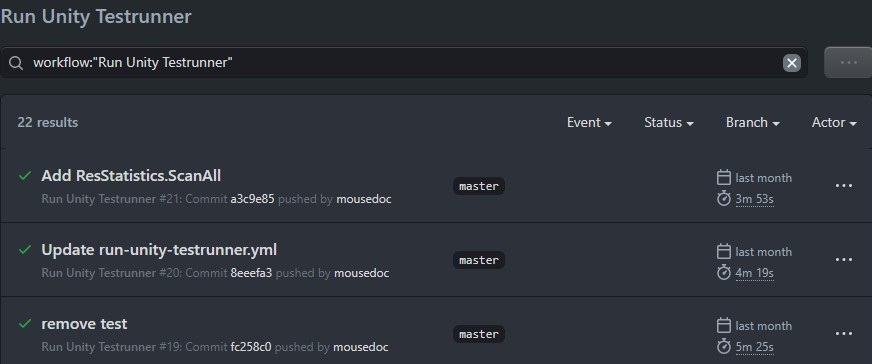 Software 개발 중, Github Action과 Unity Testrunner를 통한 Code Coverage 방법
Software 개발 중, Github Action과 Unity Testrunner를 통한 Code Coverage 방법
1. Github Action 생성
 본인의 Unity 프로젝트 Repository의 Actinos 탭을 눌러준다.
본인의 Unity 프로젝트 Repository의 Actinos 탭을 눌러준다.
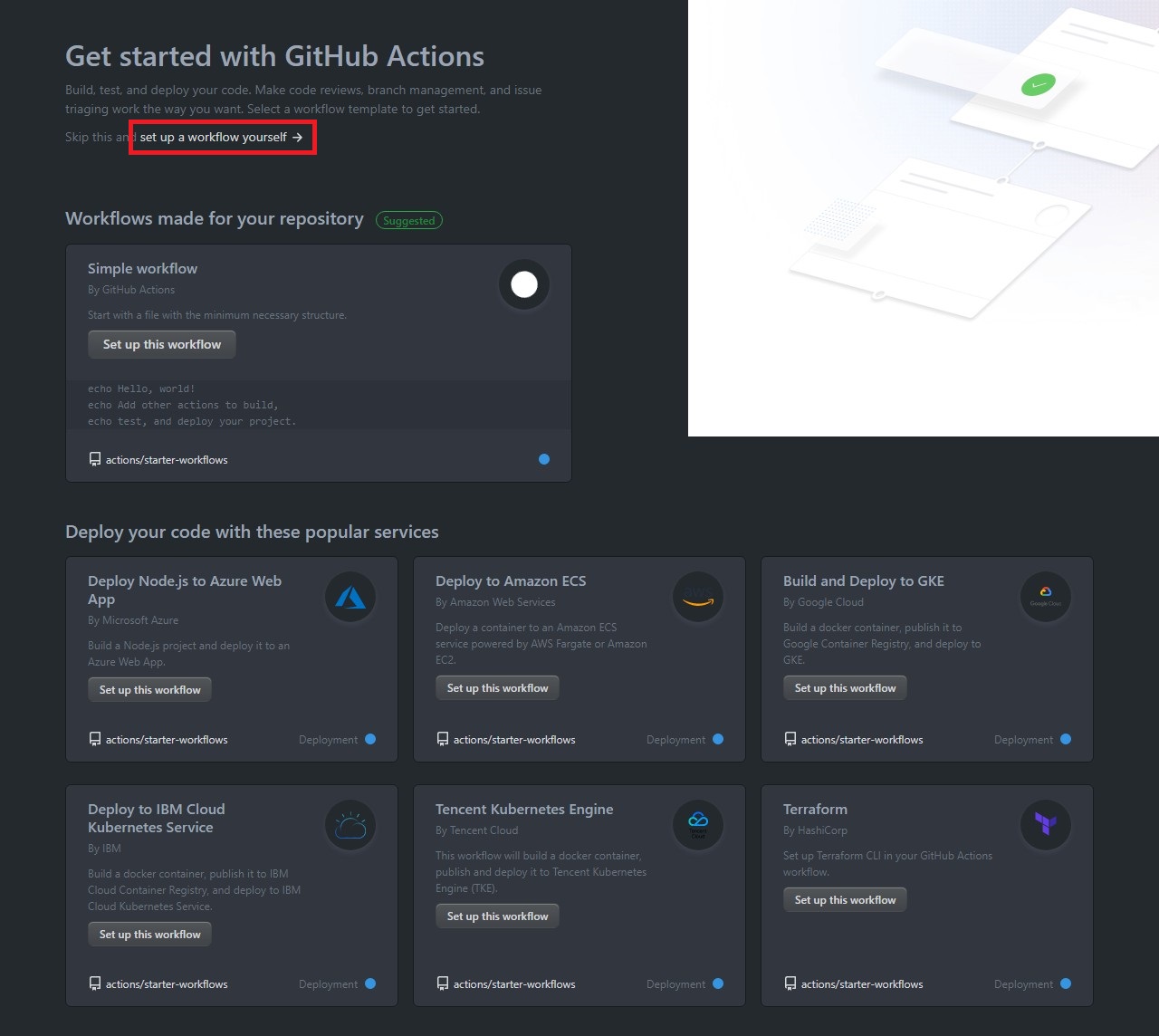 set up a workflow yourself 를 눌러 기본 workflow를 생성.
set up a workflow yourself 를 눌러 기본 workflow를 생성.
2. Unity activation file 생성
name: Acquire unity activation file
on:
push:
branches: [ master ]
# Unity 버전 변경 시 아래 Job을 실행하도록 함
# 최초 실행 시에는 아래 조건을 제거해야 Action이 실행됩니다
# paths:
# - "ProjectSettings/ProjectVersion.txt"
env:
# 사용하고 있는 Unity version
unityVersion: 2019.3.13f1
jobs:
activation:
name: Request manual activation file 🔑
runs-on: ubuntu-latest
steps:
# Request manual activation file
- name: Request manual activation file
id: getManualLicenseFile
uses: webbertakken/unity-request-manual-activation-file@v1.1
with:
unityVersion: $
# Upload artifact
- name: Expose as artifact
uses: actions/upload-artifact@v1
with:
name: $
path: $generate-unity-license.yml 를 생성 후 위의 내용을 붙여넣는다.
2. Unity activation file 업로드
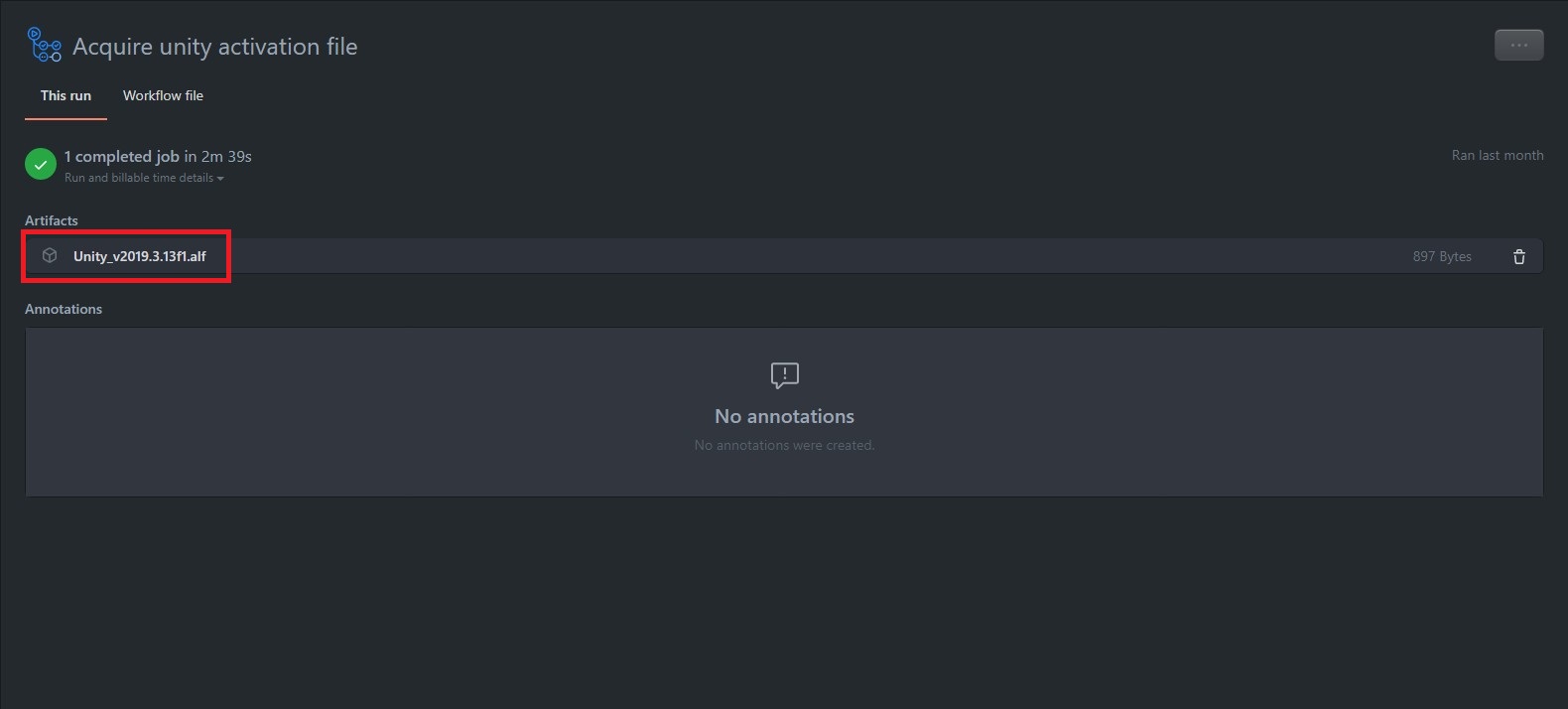 위와 같이 성공적으로 완료되었으면, 아티팩트를 다운로드 해 *.alf 파일을 여기에 업로드 해주고
위와 같이 성공적으로 완료되었으면, 아티팩트를 다운로드 해 *.alf 파일을 여기에 업로드 해주고
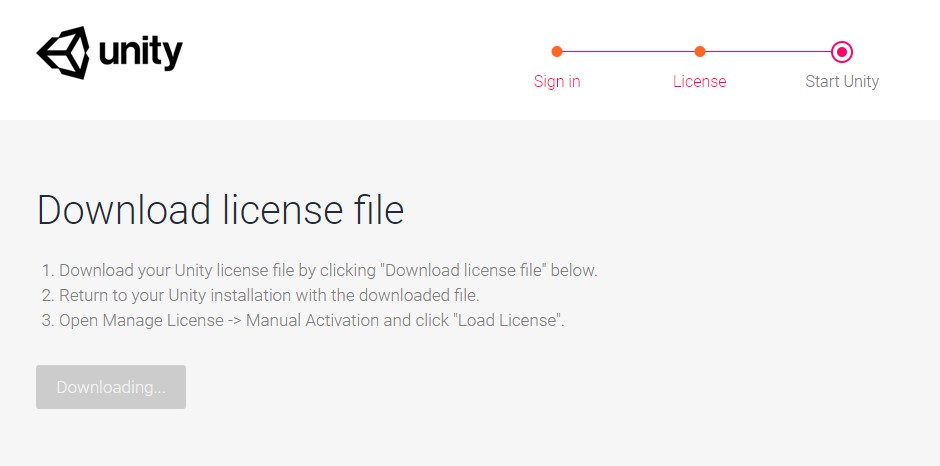 *.ulf 파일을 다운로드 받으면 된다
*.ulf 파일을 다운로드 받으면 된다
3. Secret 생성
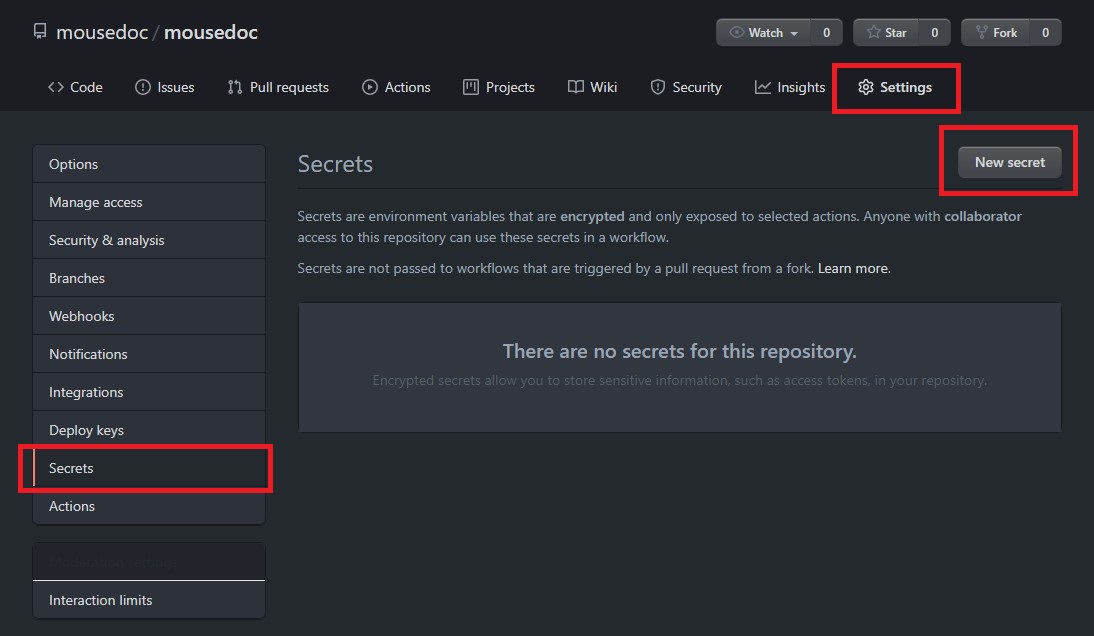 다시 Repository로 돌아와 Settings -> Secrets 의 New secret을 눌러준다
다시 Repository로 돌아와 Settings -> Secrets 의 New secret을 눌러준다
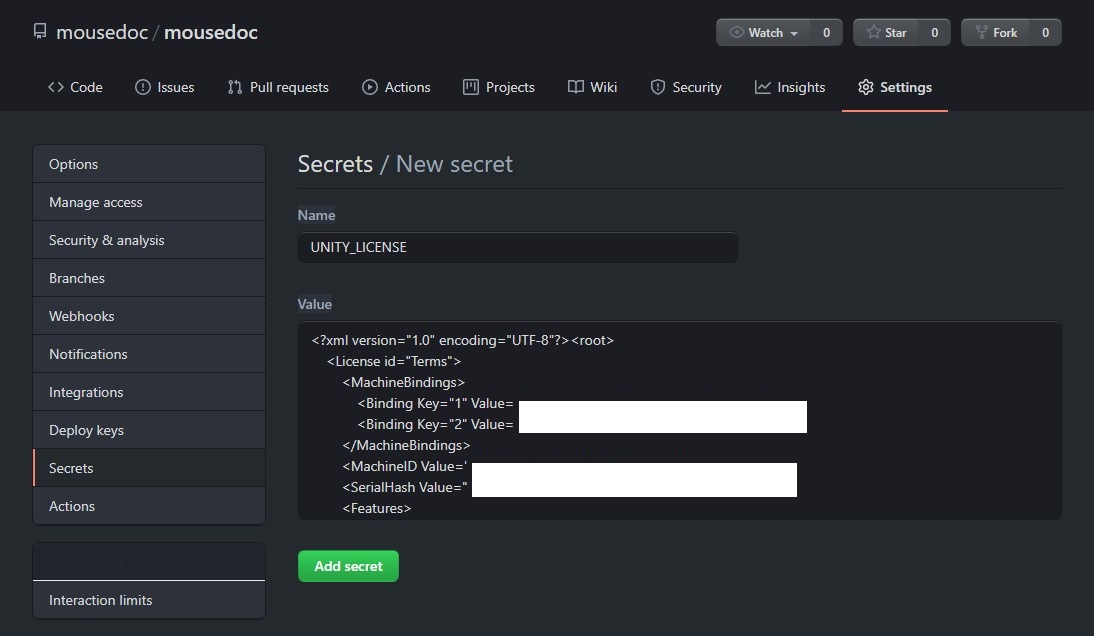 Name은 ‘UNITY_LICENSE’, Value는 *.ulf 파일을 메모장으로 열어 안의 내용을 복사해 넣어주면 된다.
Name은 ‘UNITY_LICENSE’, Value는 *.ulf 파일을 메모장으로 열어 안의 내용을 복사해 넣어주면 된다.
4. TestRunner workflow 생성
name: Run Unity Testrunner
# Controls when the action will run. Triggers the workflow on push or pull request
# events but only for the master branch
on:
push:
branches: [ master ]
# pull_request:
# branches: [ master ]
env:
UNITY_LICENSE: $
# A workflow run is made up of one or more jobs that can run sequentially or in parallel
jobs:
runUnityTestrunner:
# The type of runner that the job will run on
runs-on: ubuntu-latest
strategy:
fail-fast: false
matrix:
# Unity project가 Root가 아니면 경로 입력
projectPath:
- ./
# 사용중인 Unity version
unityVersion:
- 2019.3.13f1
testMode:
- playmode
- editmode
# Steps represent a sequence of tasks that will be executed as part of the job
steps:
# Checks-out your repository under $GITHUB_WORKSPACE, so your job can access it
- uses: actions/checkout@v2
with:
lfs: true
# Caching library folder
- name: Cache Library Folder
uses: actions/cache@v1.1.0
with:
path: $/Library
key: Library-$
restore-keys: |
Library-
# Run Unity Testrunner
- name : Run Unity Testrunner
uses: webbertakken/unity-test-runner@v1.4
id: tests
with:
projectPath: $
unityVersion: $
testMode: $
artifactsPath: $-artifacts
# Upload result
- name: Upload result
uses: actions/upload-artifact@v1
with:
name: Test results for $
path: $ run-unity-testrunner.yml 를 생성 후 위의 내용을 붙여넣고,
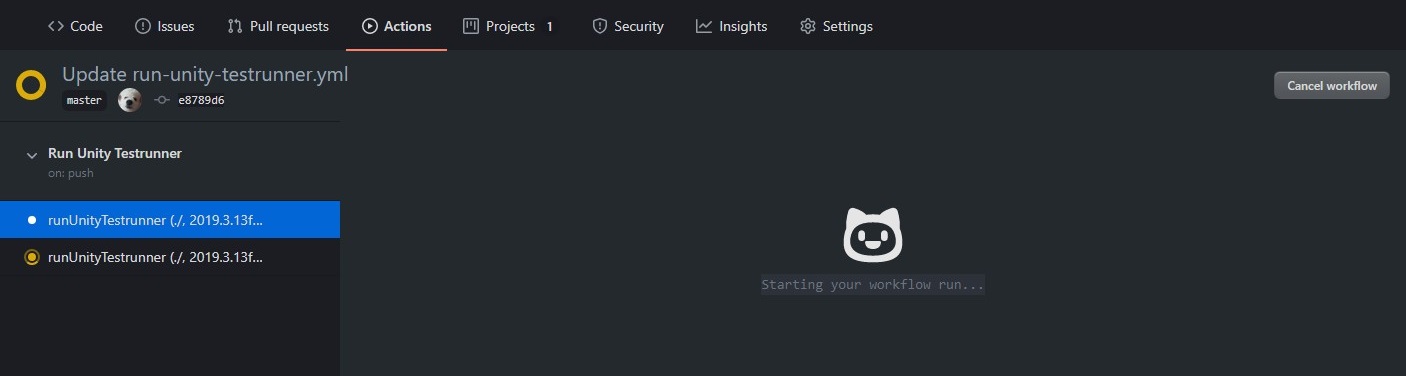 Workflow가 잘 실행되는지 확인하면 된다.
Workflow가 잘 실행되는지 확인하면 된다.
5. Result Artifacts 확인
Unity Test Runner가 정상적으로 실행이 되었다면. 아래와 같이 결과를 확인할 수 있다
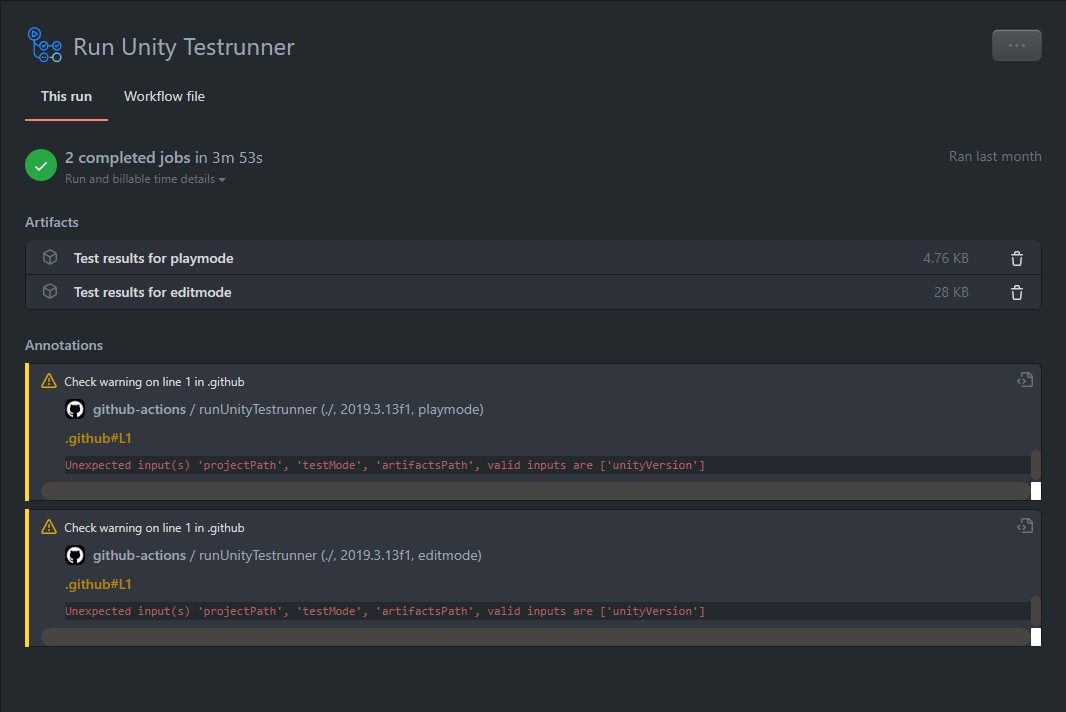 Artifacts를 다운받아 압축을 풀면 결과가 *.xml 형태로 저장되어 있다.
Artifacts를 다운받아 압축을 풀면 결과가 *.xml 형태로 저장되어 있다.
여담
같은 원리로 Github Action을 통해 Build를 하는것도 가능하다